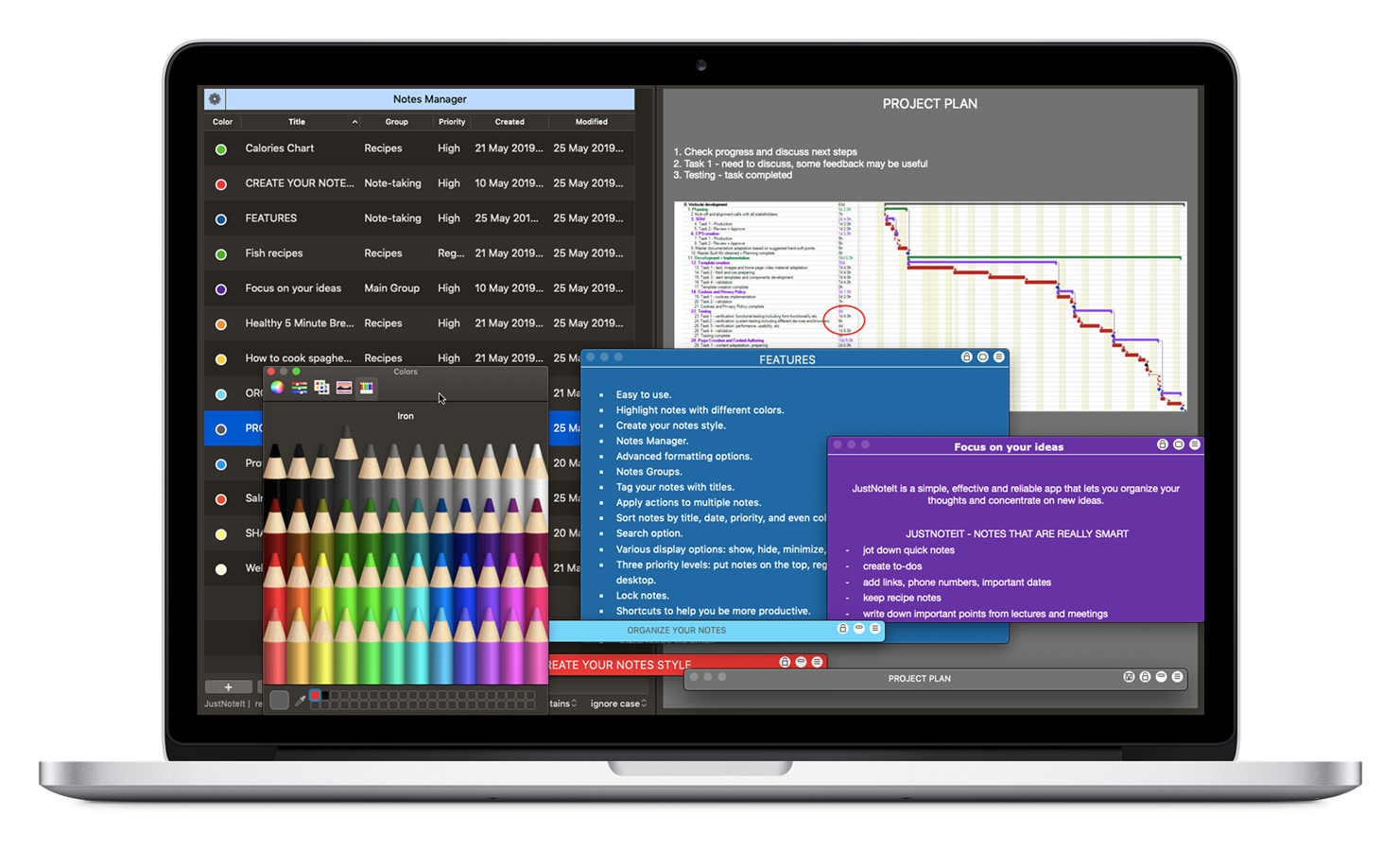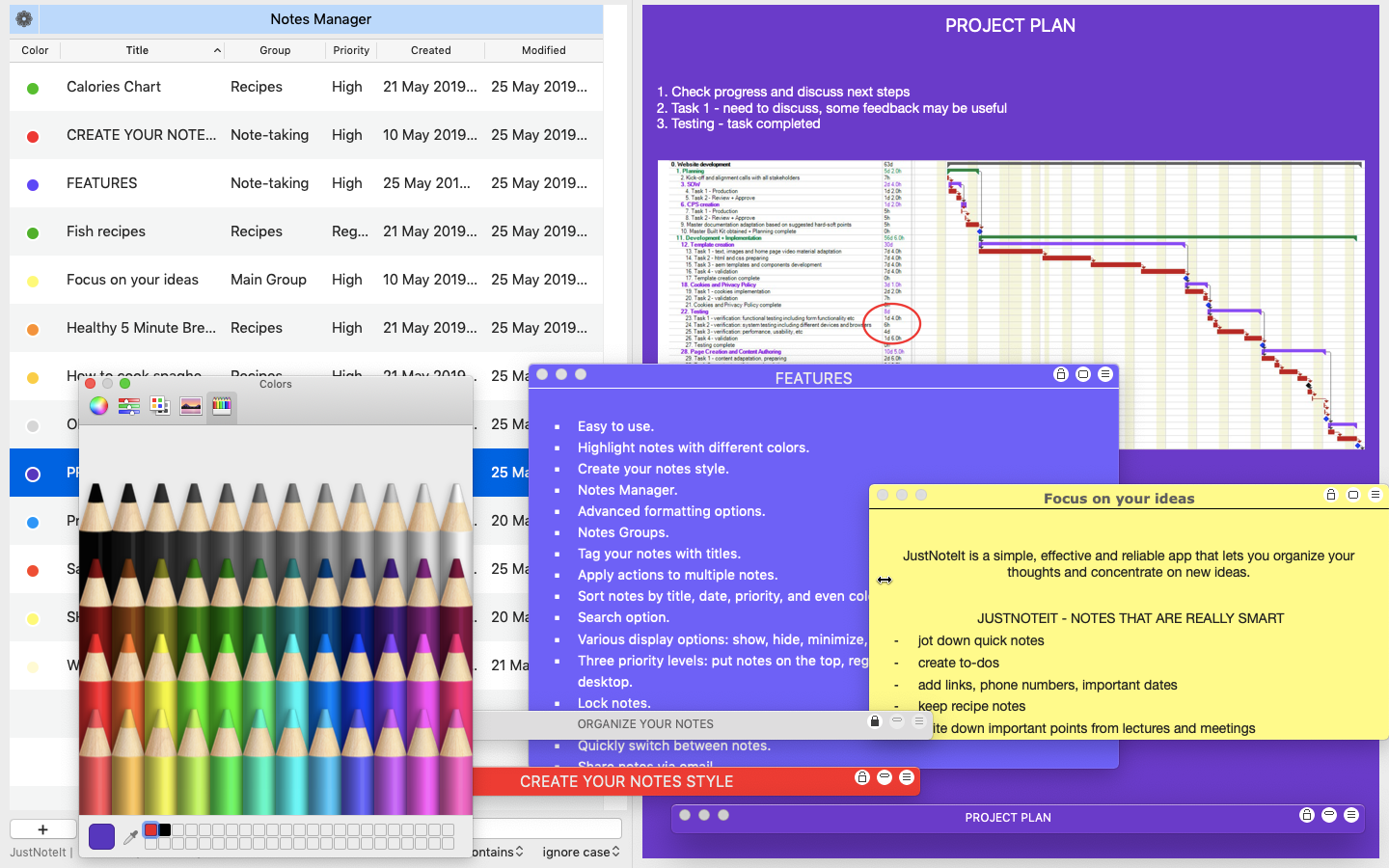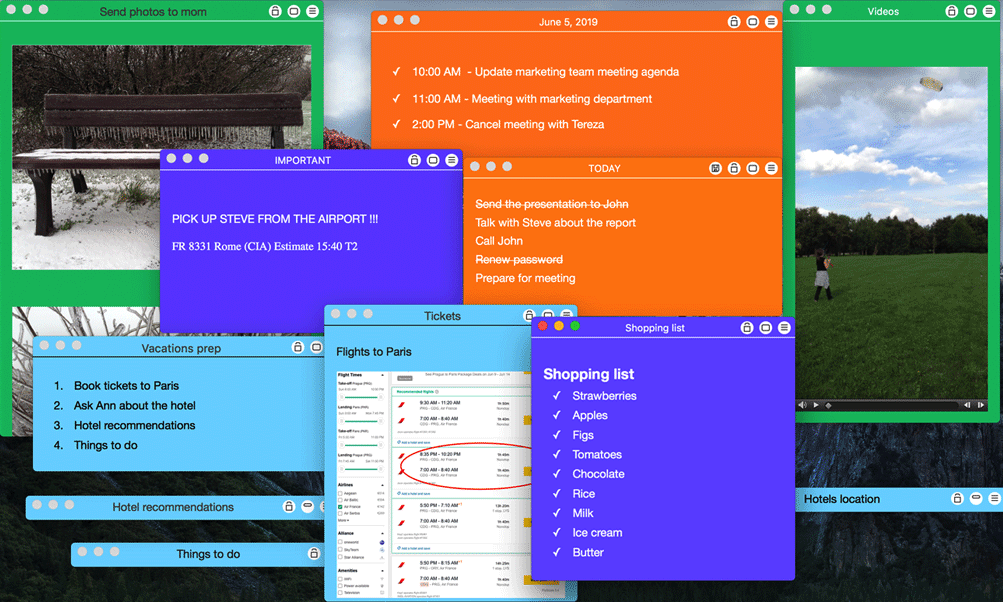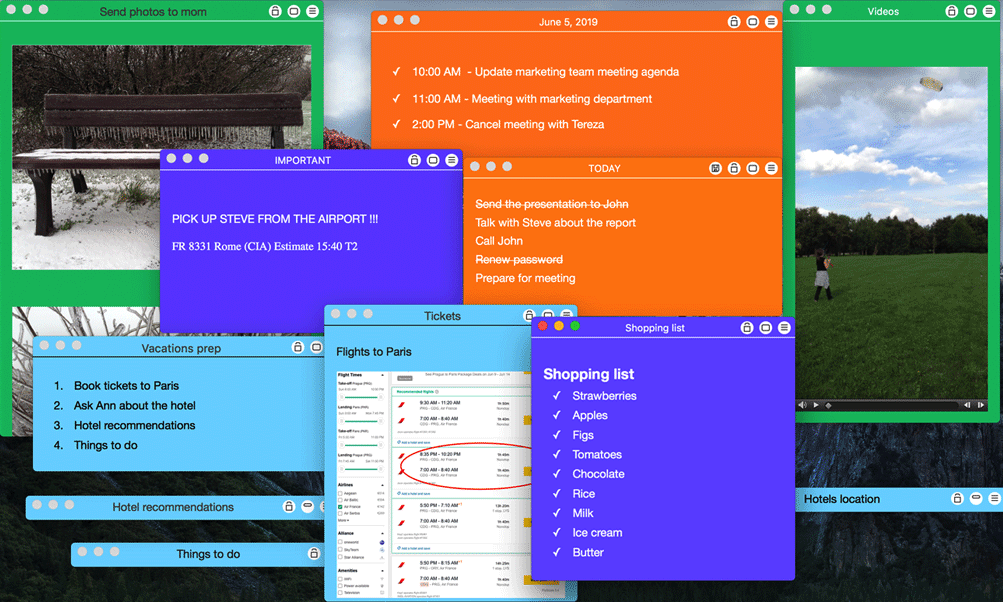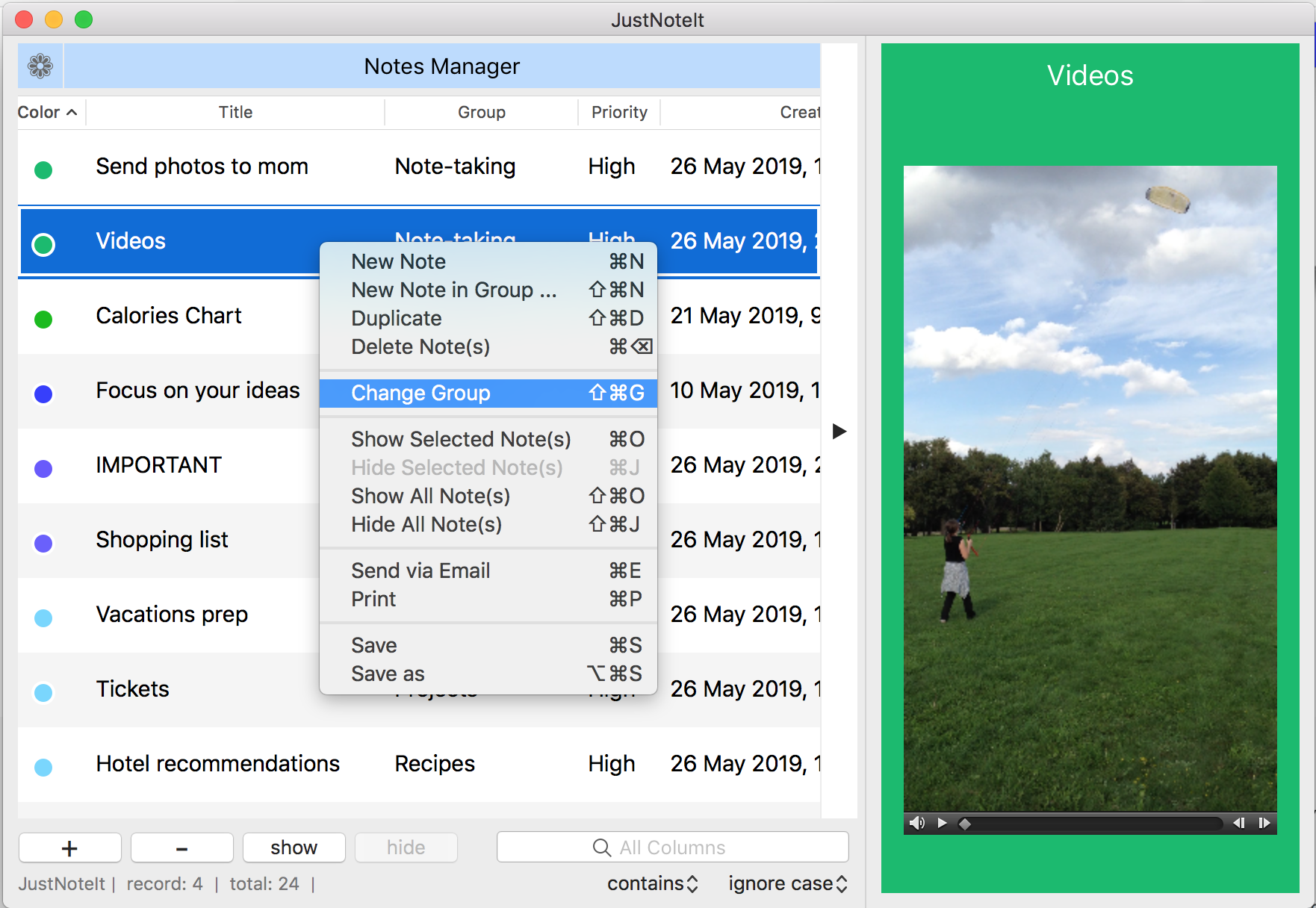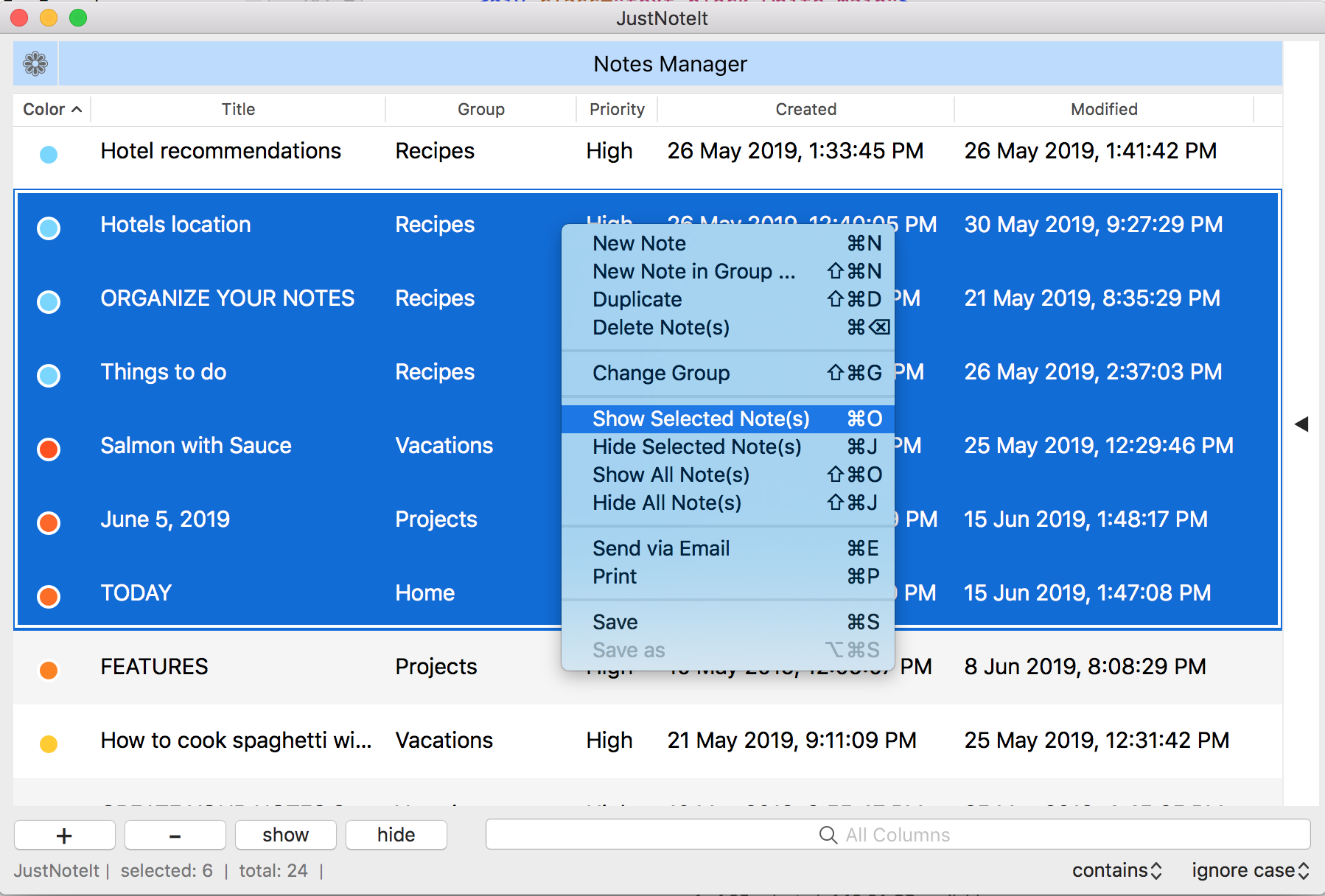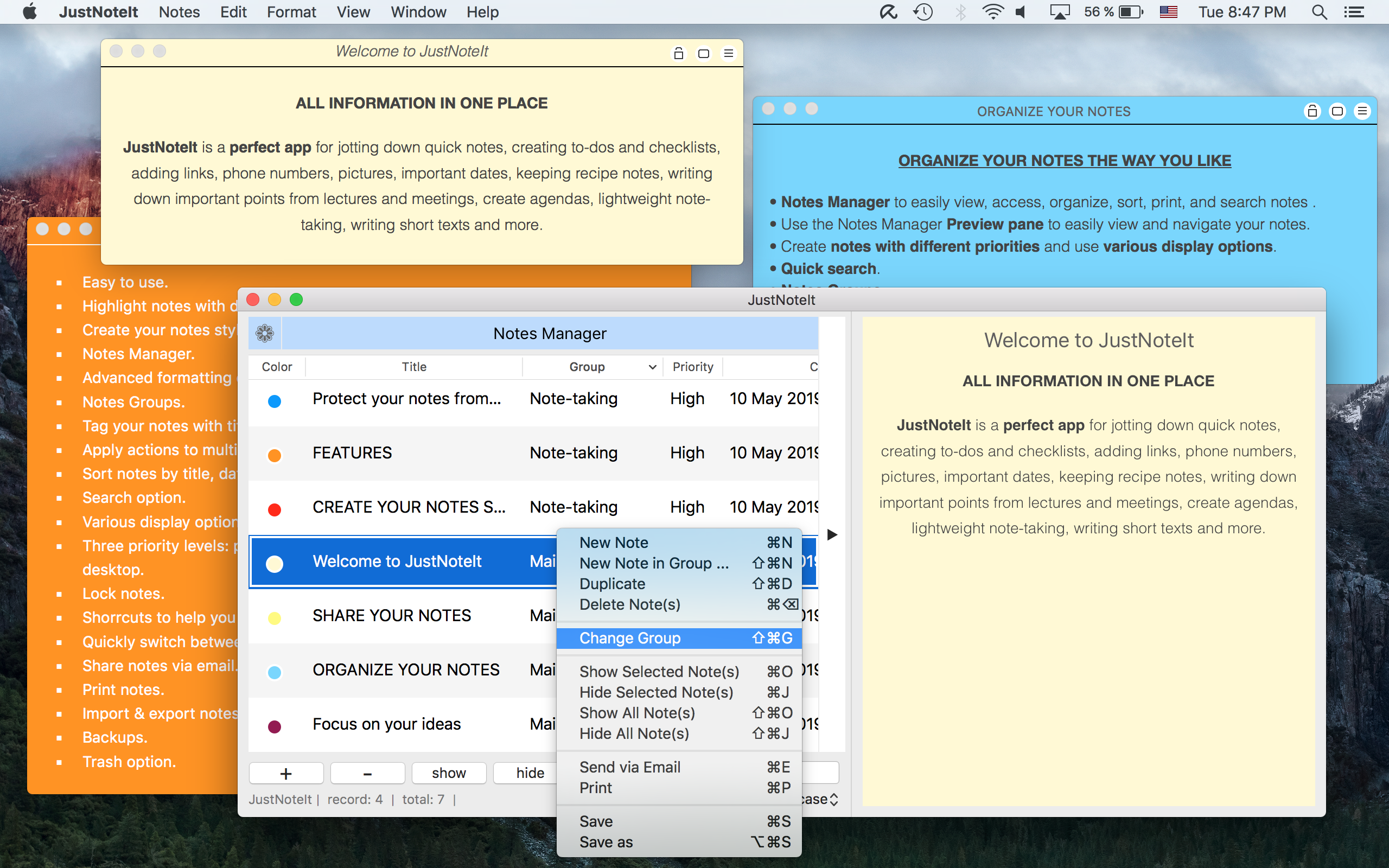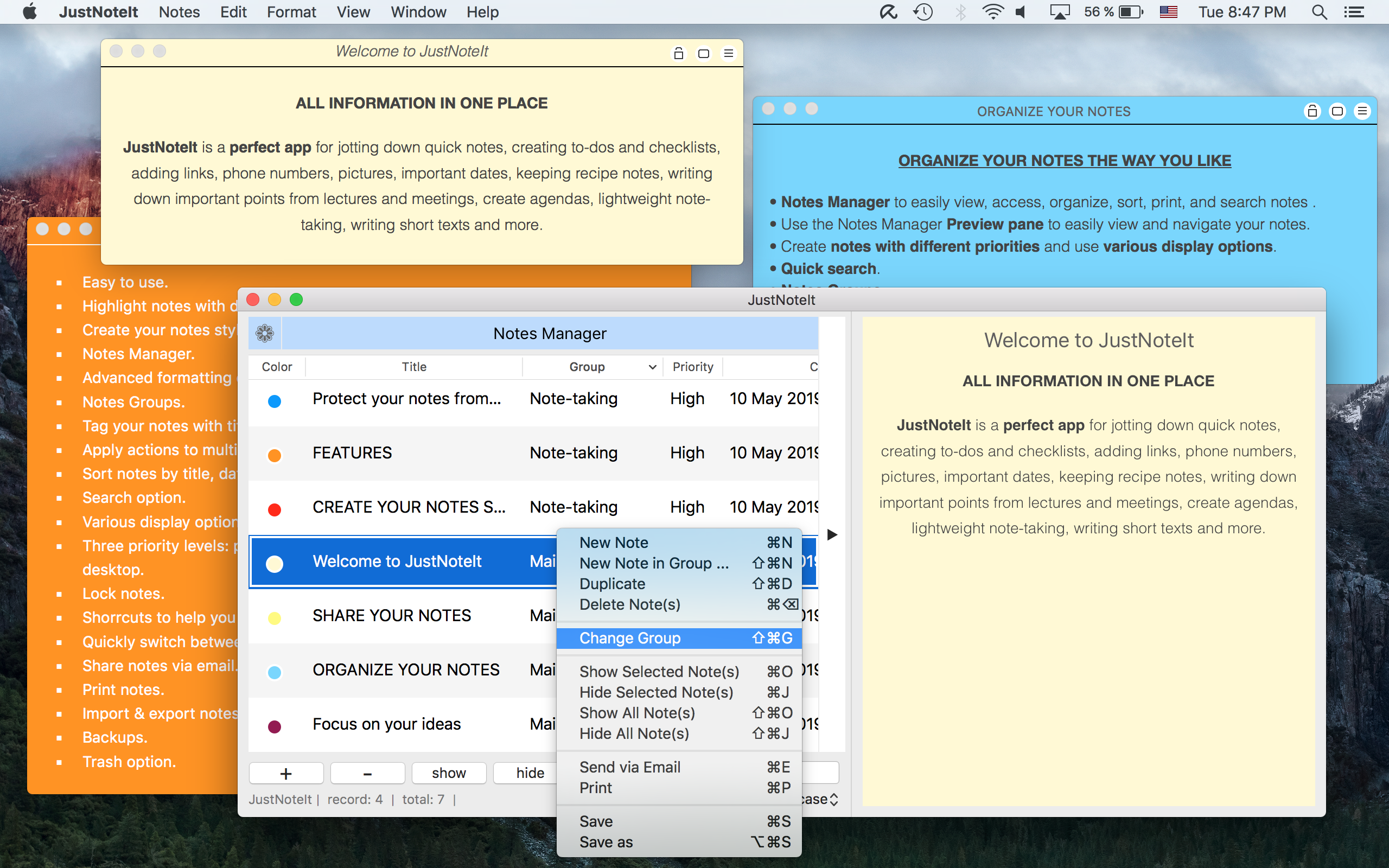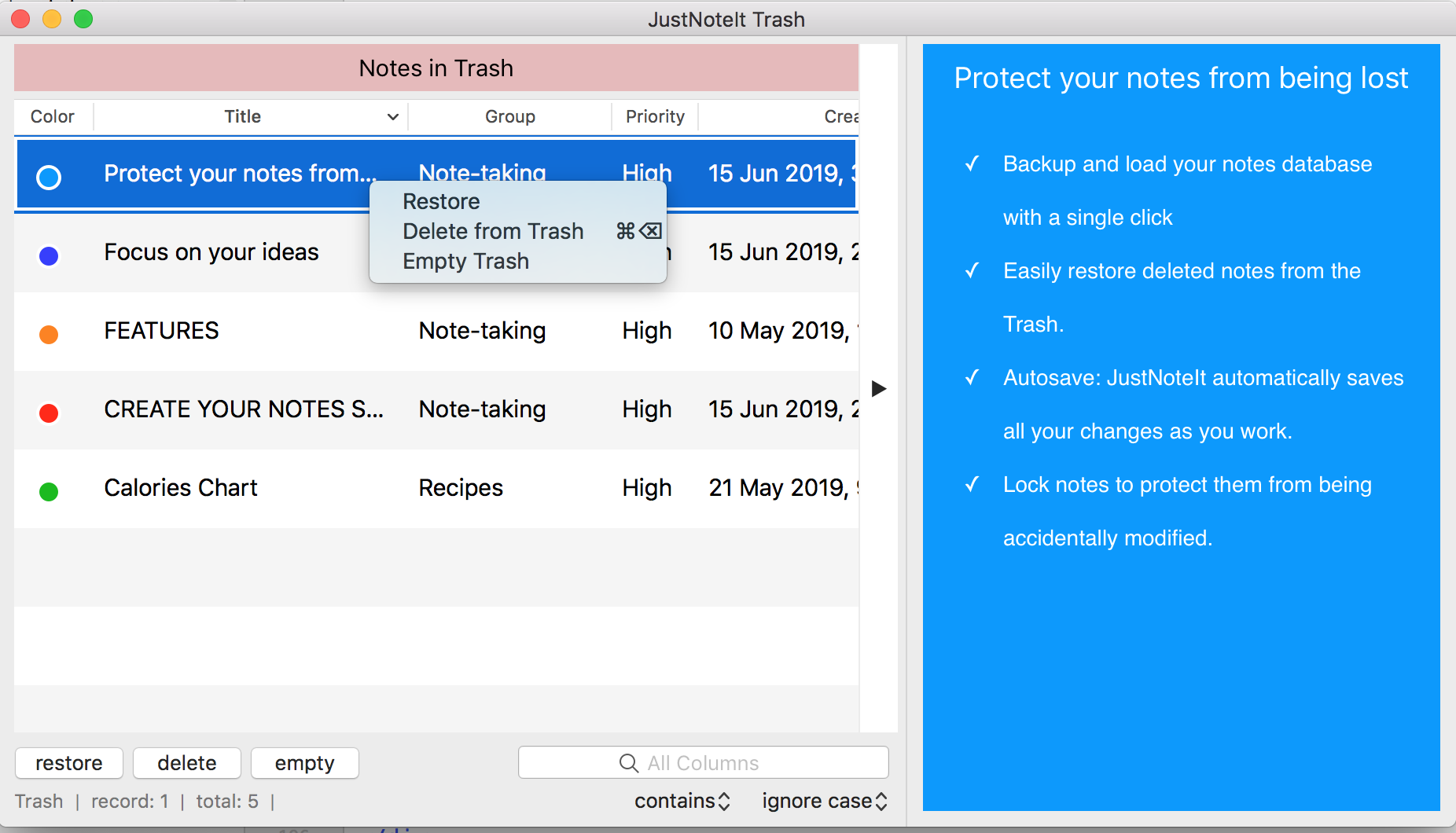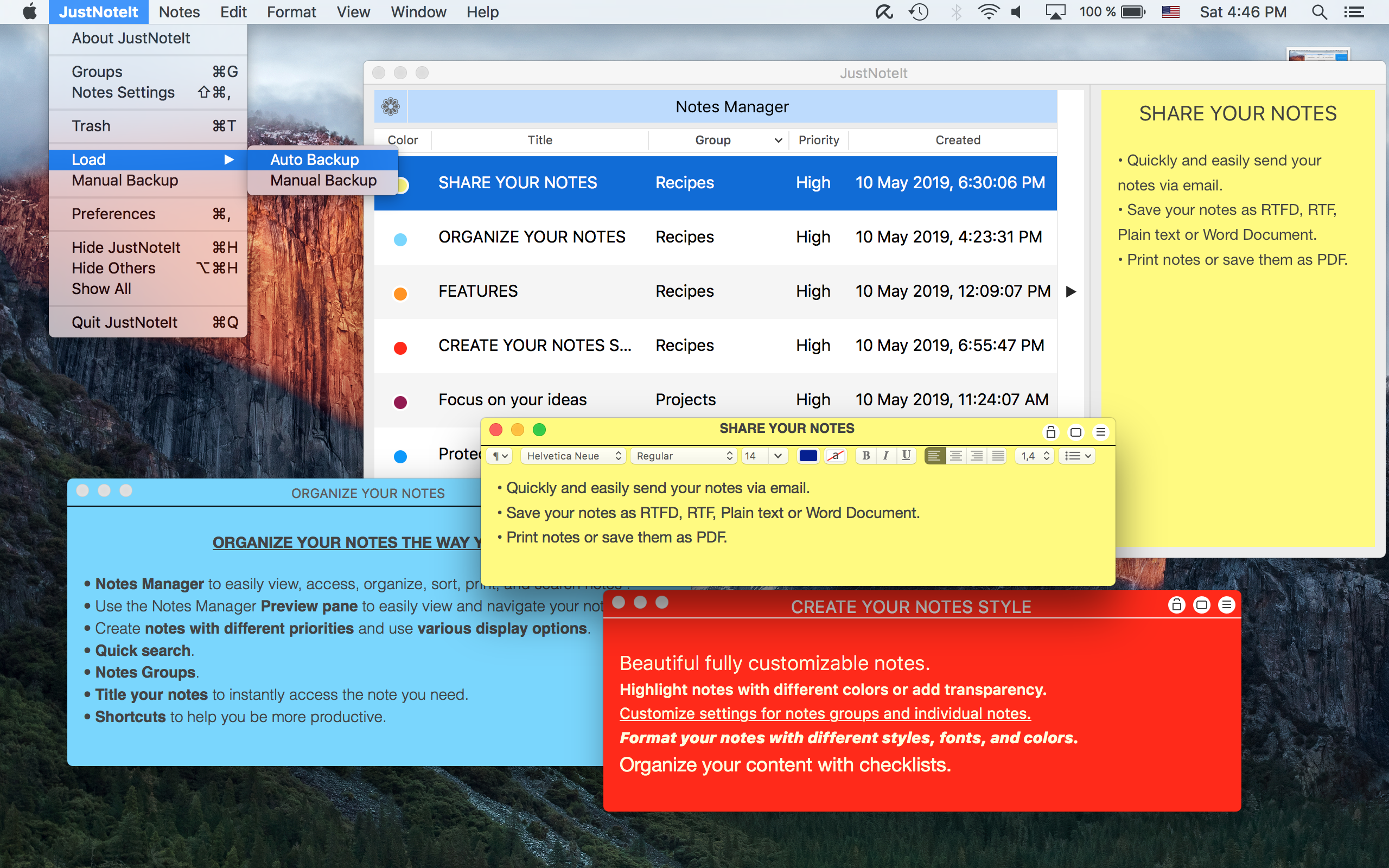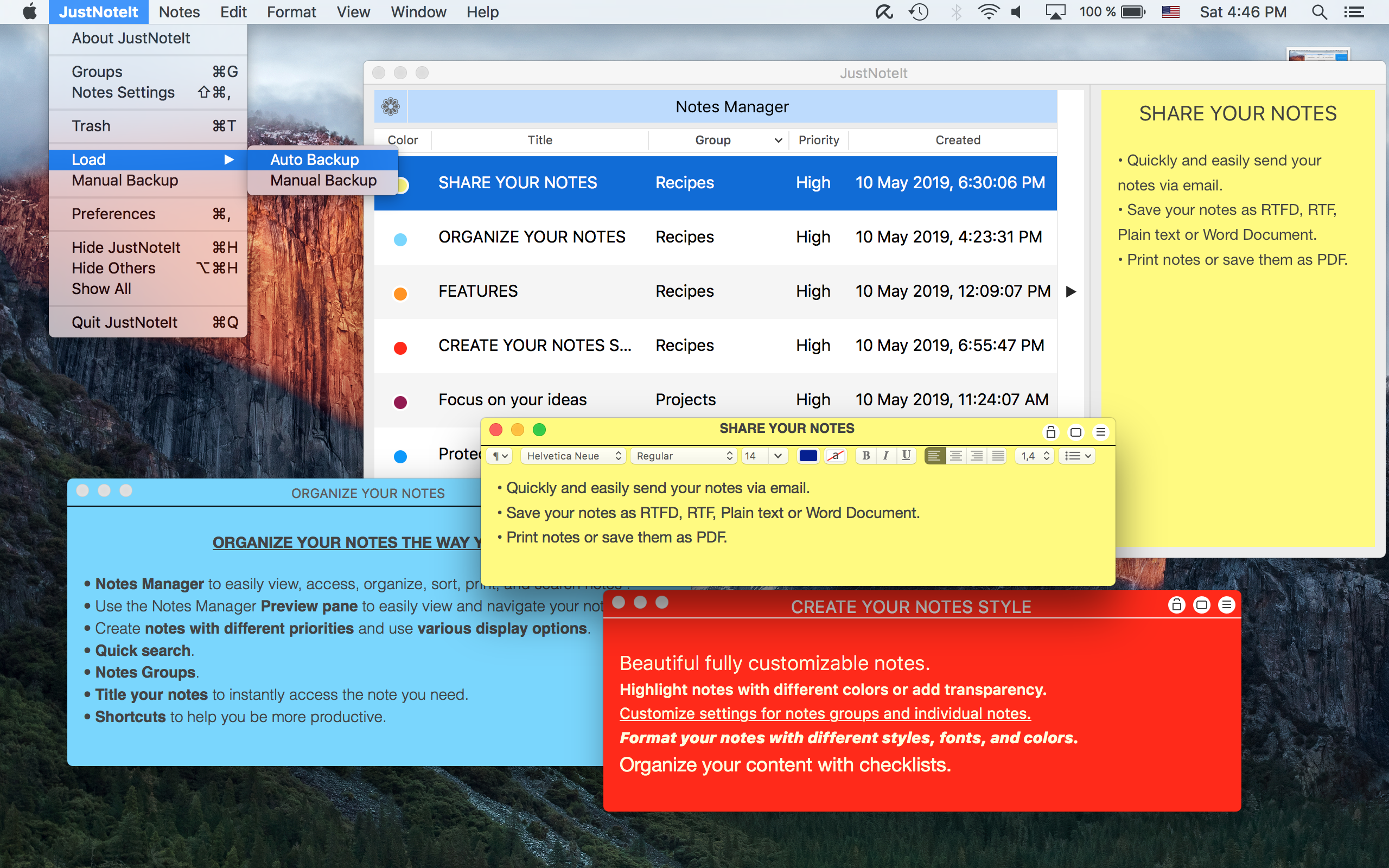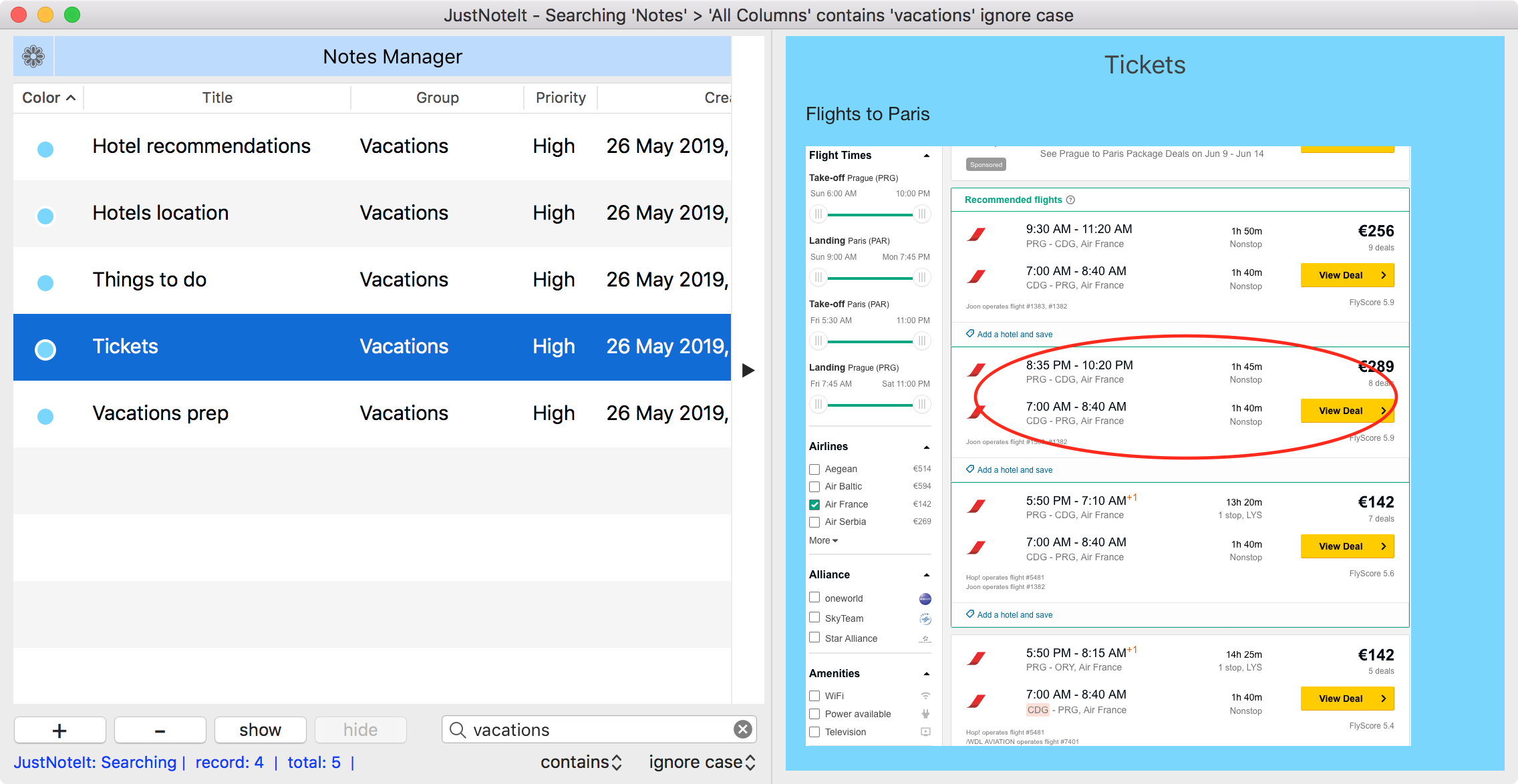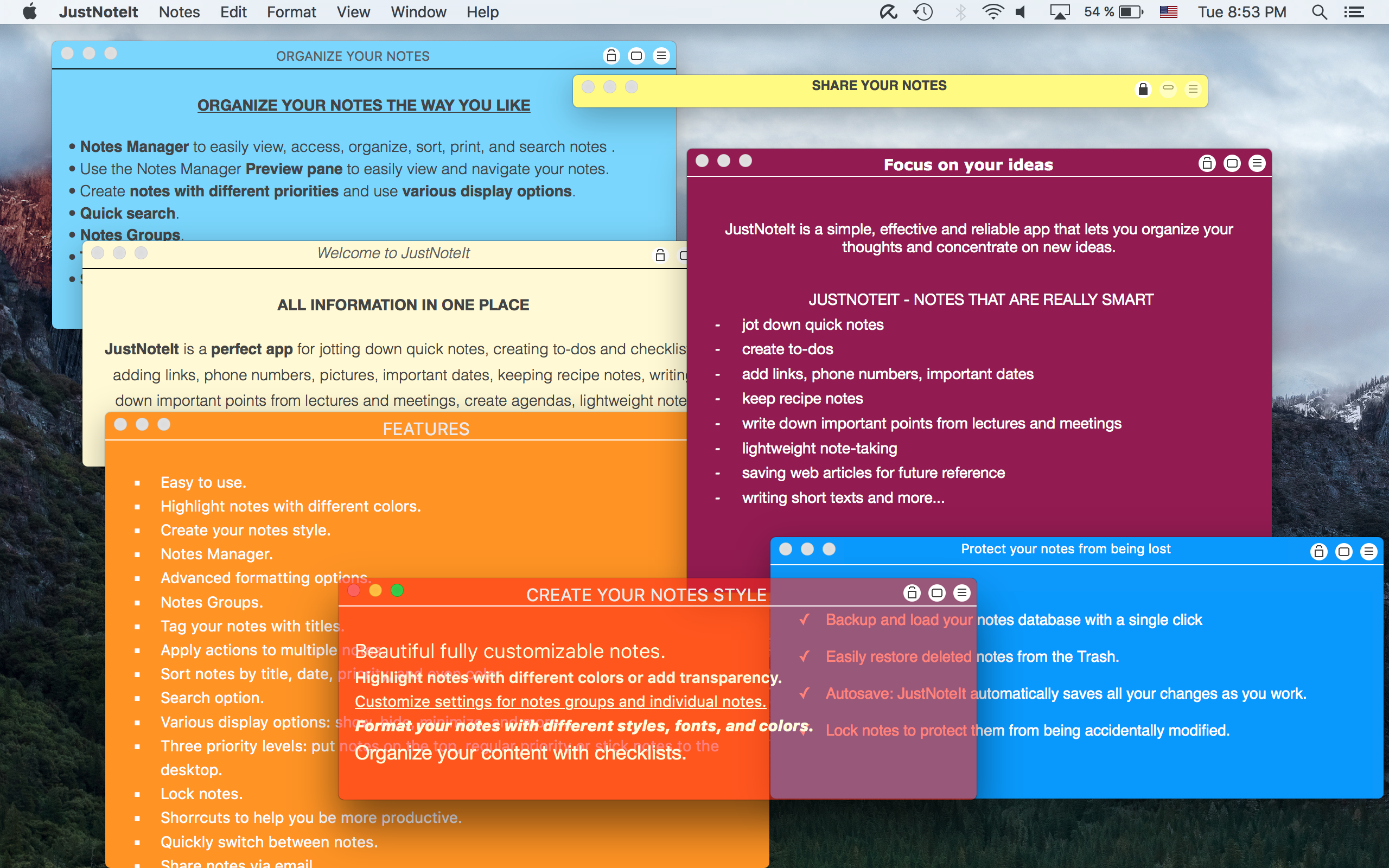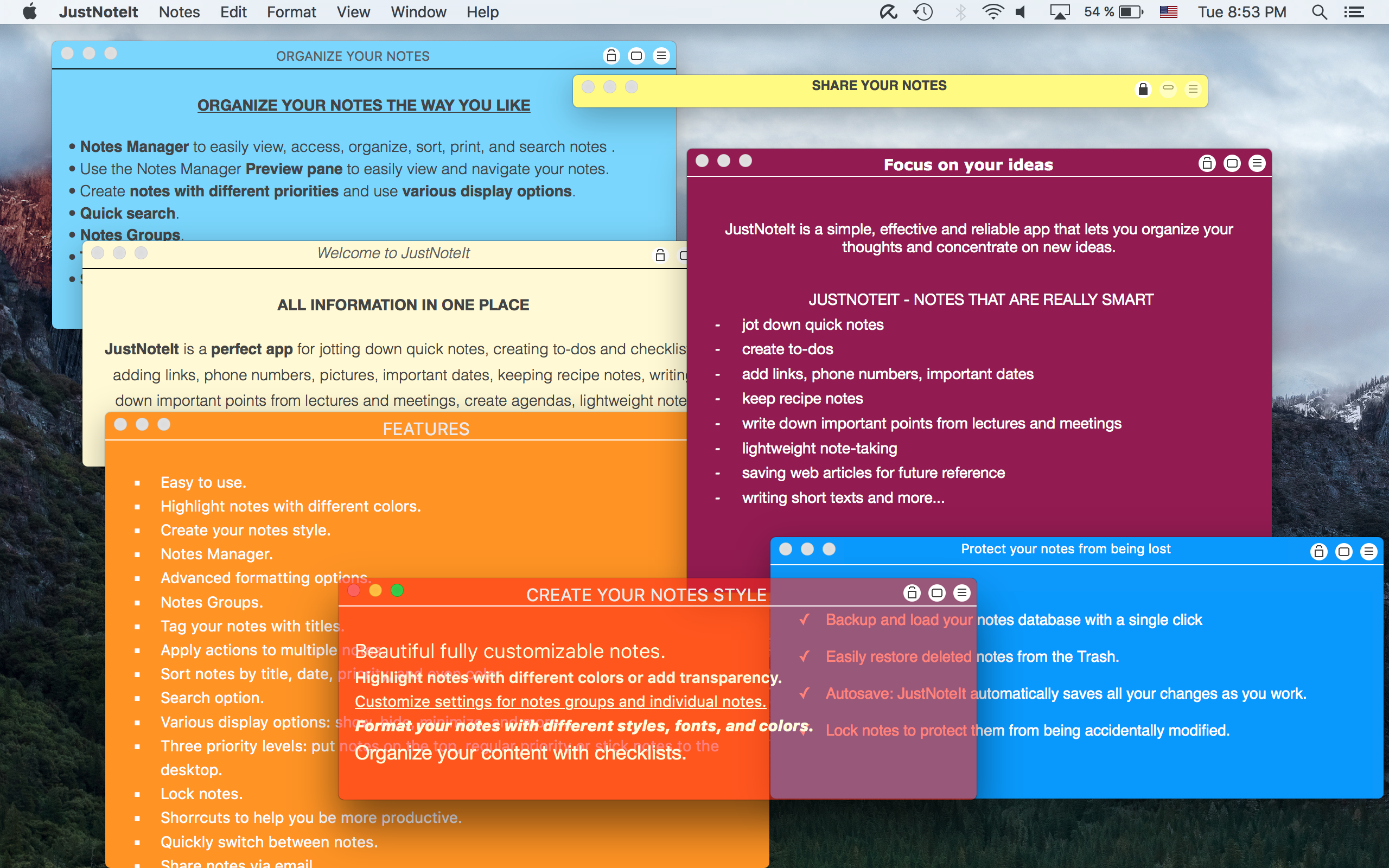Notes Manager
One of JustNoteIt's most popular features is its Notes Manager that appears by clicking on the app's dock icon, enabling you to quickly create, view, edit, and manage notes and Notes Groups. You can select more than one note at a time and perform any action, such as printing, sending via email, showing, hiding, deleting, and even changing notes groups.
You can also sort notes by title, date, group, priority and even by color.